Installing the product layer of the platform
Description
1. Launching the Settings application"
1.1) Open a browser and enter the IP address of the server in the address bar.
1.2) Authorize in the master domain that was set during installation on the master server in step 7, under the admin account and a similar password:

1.3) Launch the "Settings" web application":
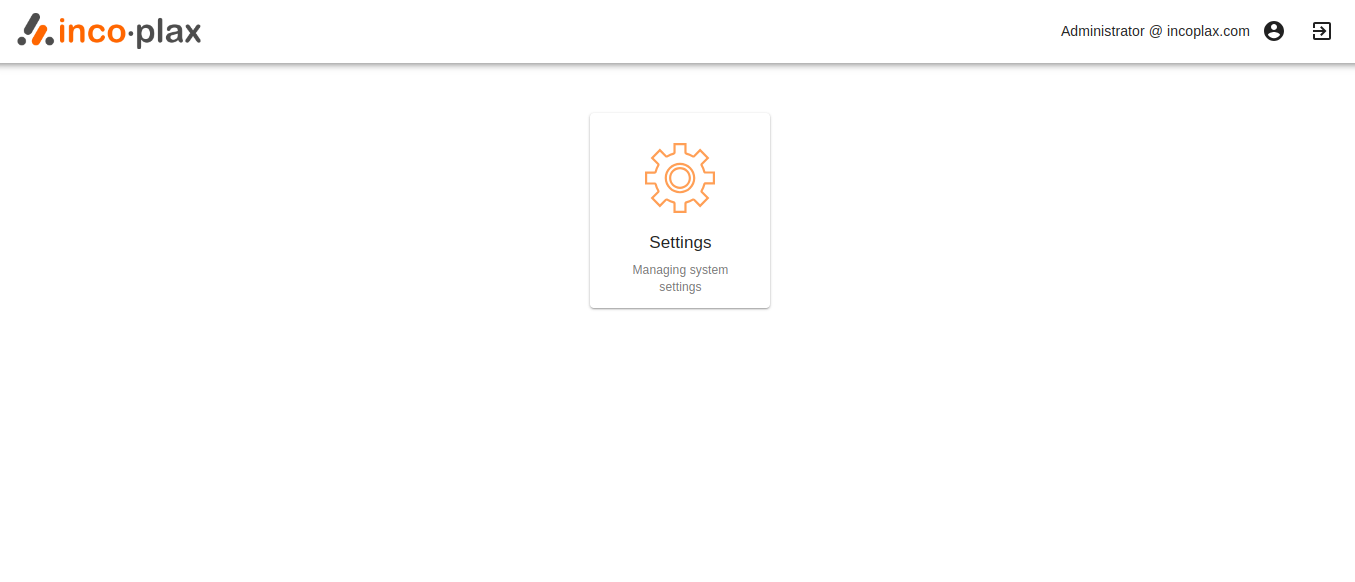
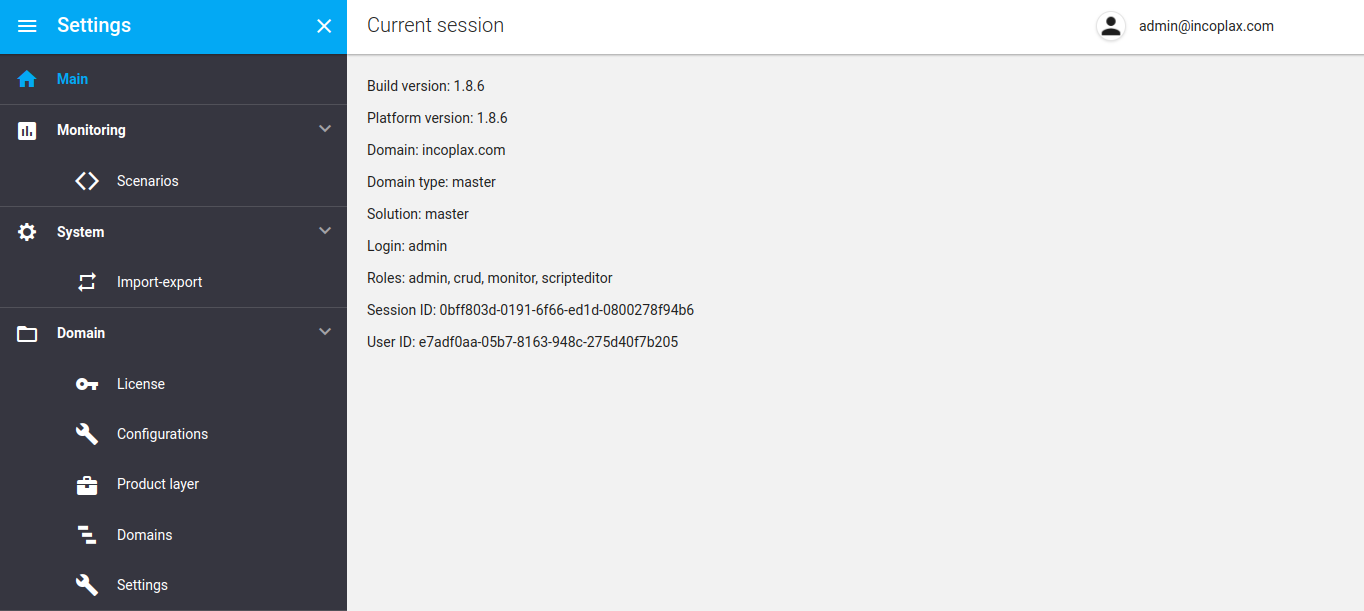
2. Adding roles to a user
2.1) Open the "Users" section in the left menu".
2.2) Open the user account for modification.
2.3) In the "Roles" section set: platform_admin, builder_admin, callcenter_admin, callcenter_supervisor (enter by hand if not in the drop-down list).
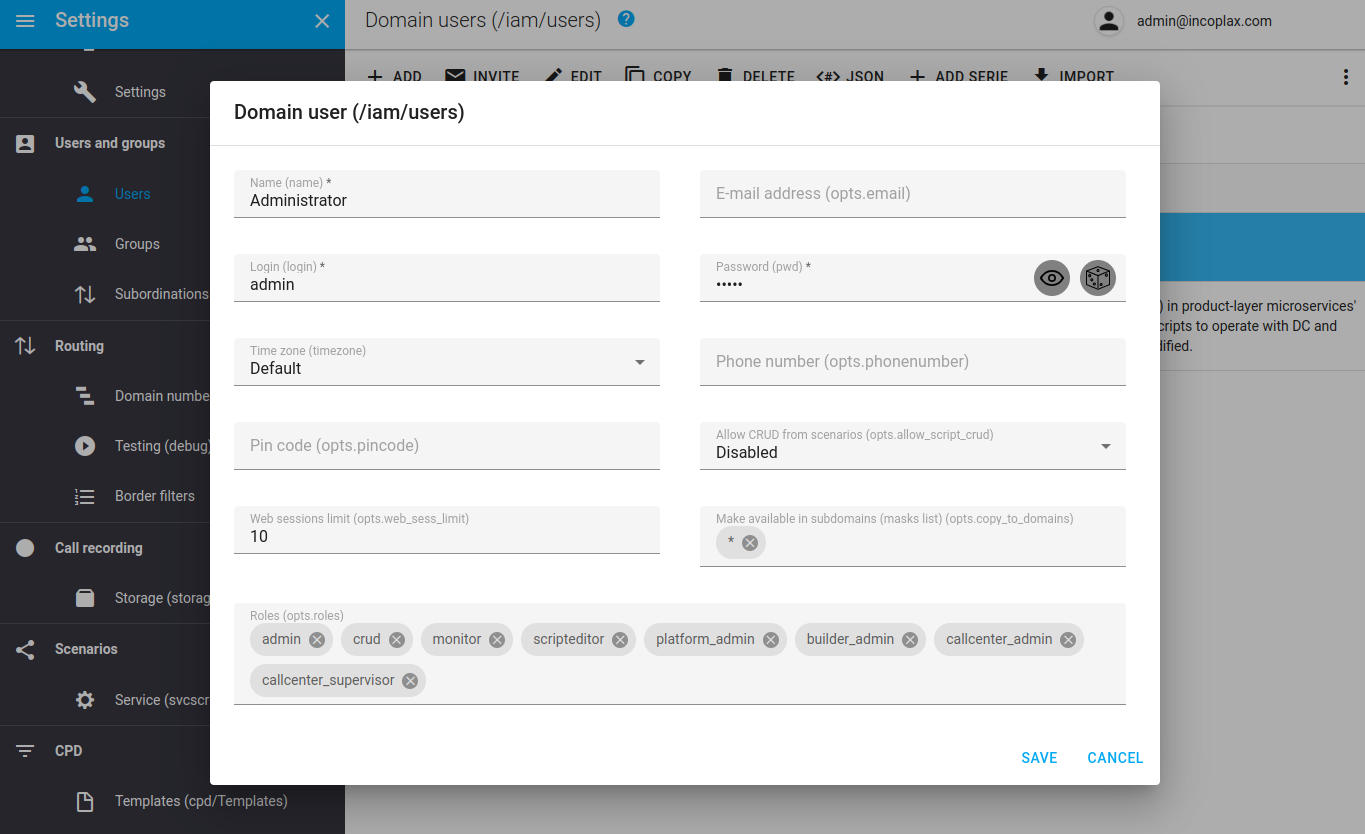
2.4) Save the account.
2.5) If a user account is configured to clone from the master domain, this operation for the user account must be performed in the master domain.
3. Installing the product platform
3.1) Open the "Product layer" section in the left menu":
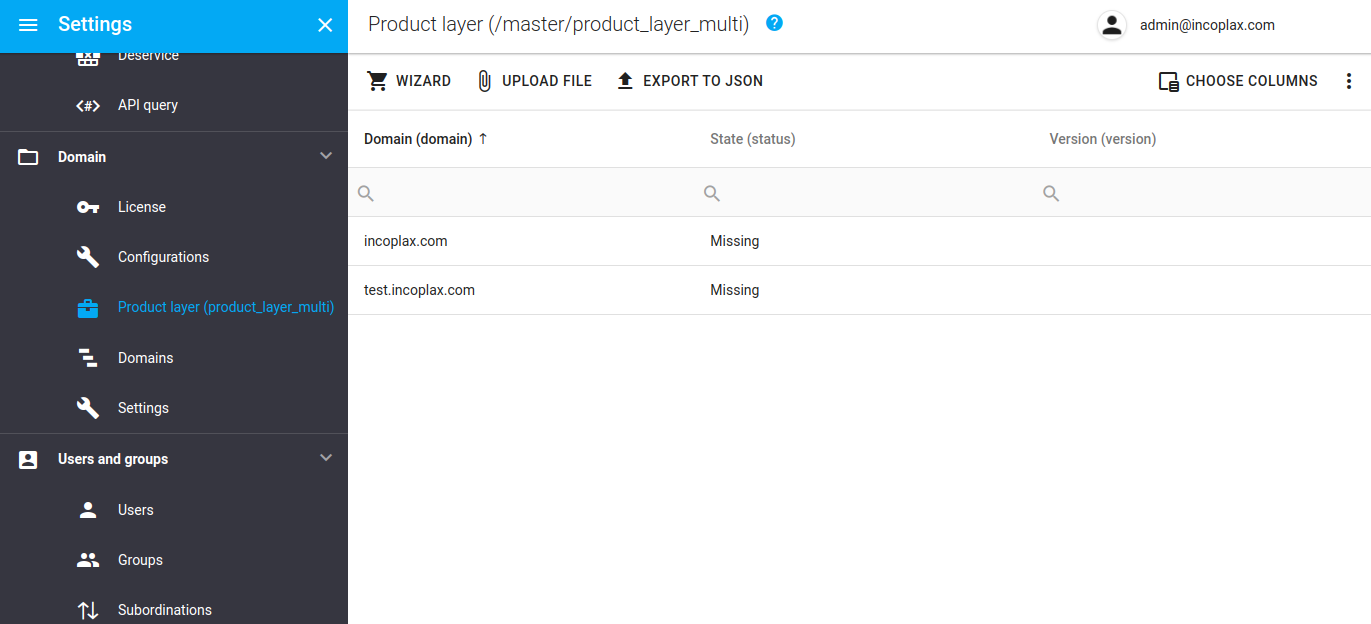
3.2) Download the product layer file (zip archive).
Click "Upload File" - select a file from the disk.
3.3) Press the "MASTER" button, fill in the values:
-
Operation - Set;
-
Installation mode - Microservices in one process;
-
Domains - select domains to which you want to install the product layer;
-
Update file - select a previously downloaded file.
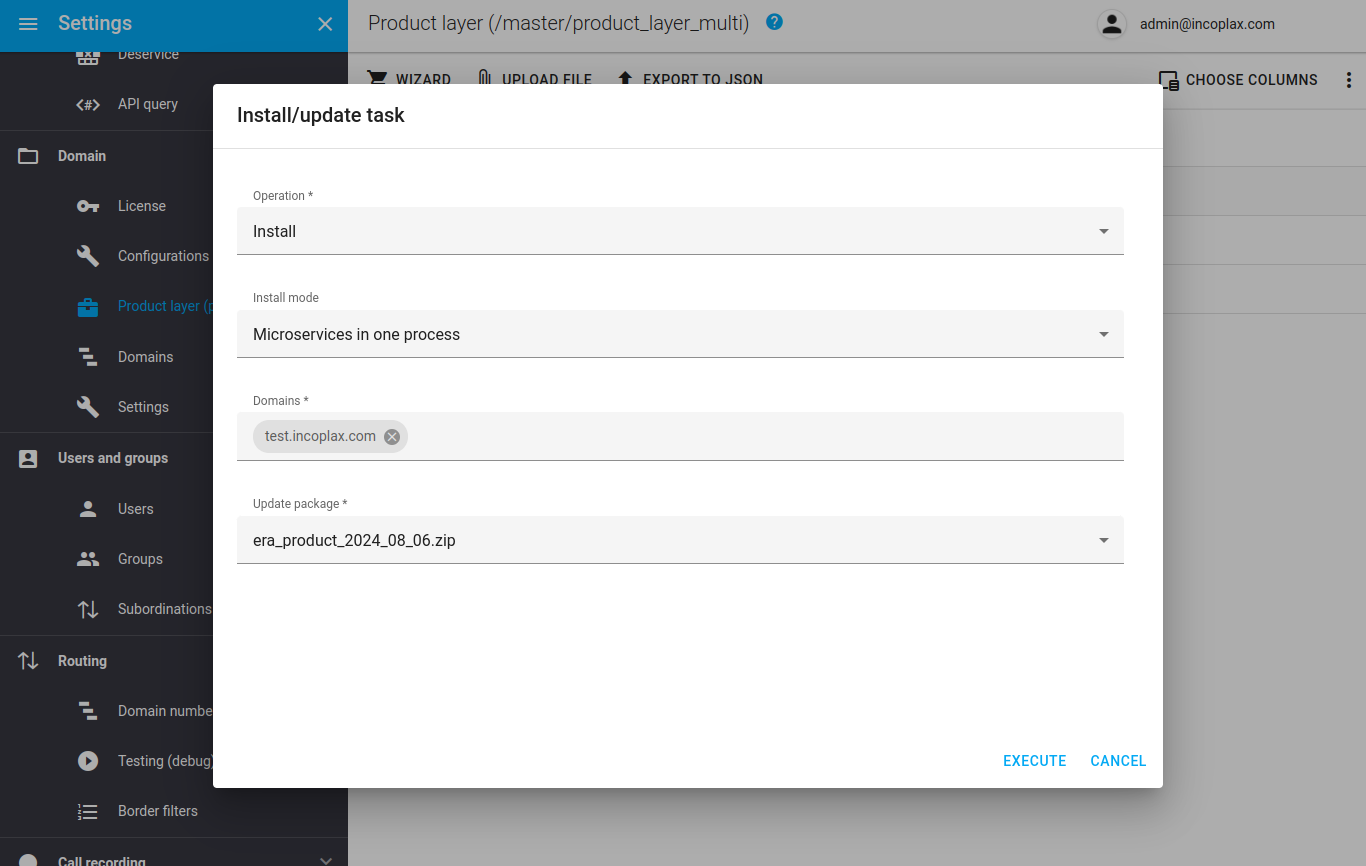
Start the installation job. Installation to domains is performed one by one.
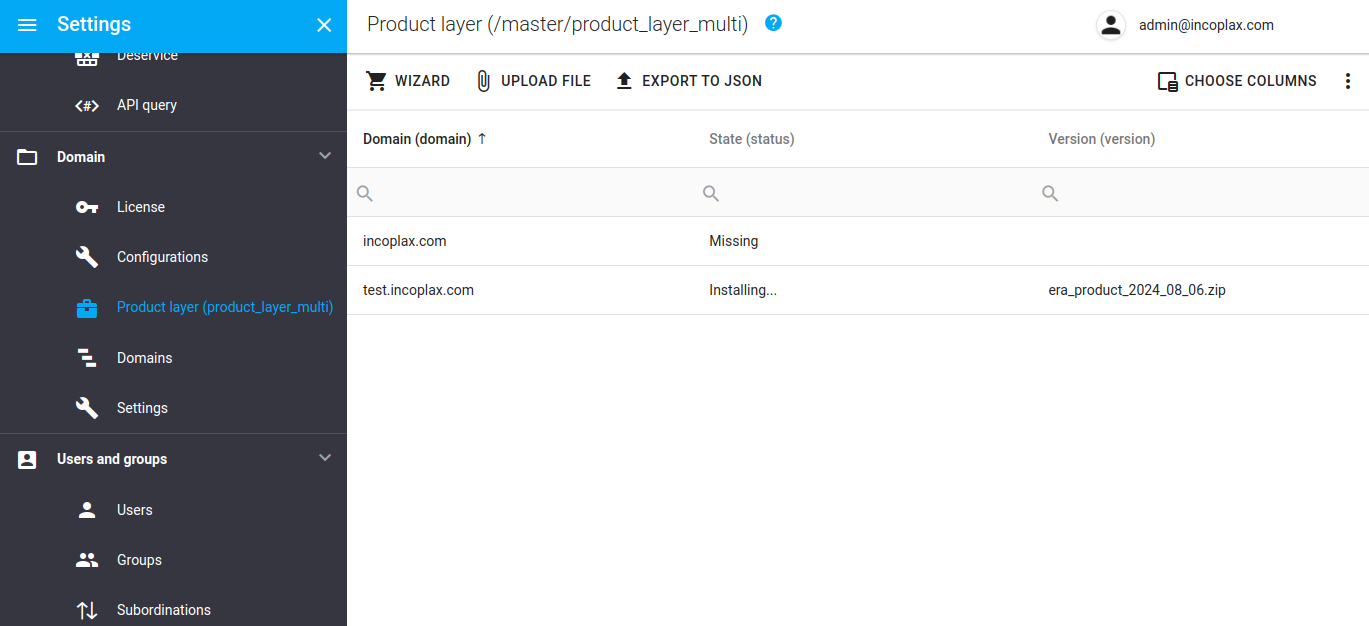
3.4) Wait for the process to complete. This may take a few minutes.
After the installation is complete in the specified domains, the status will change to - 'Installed'.
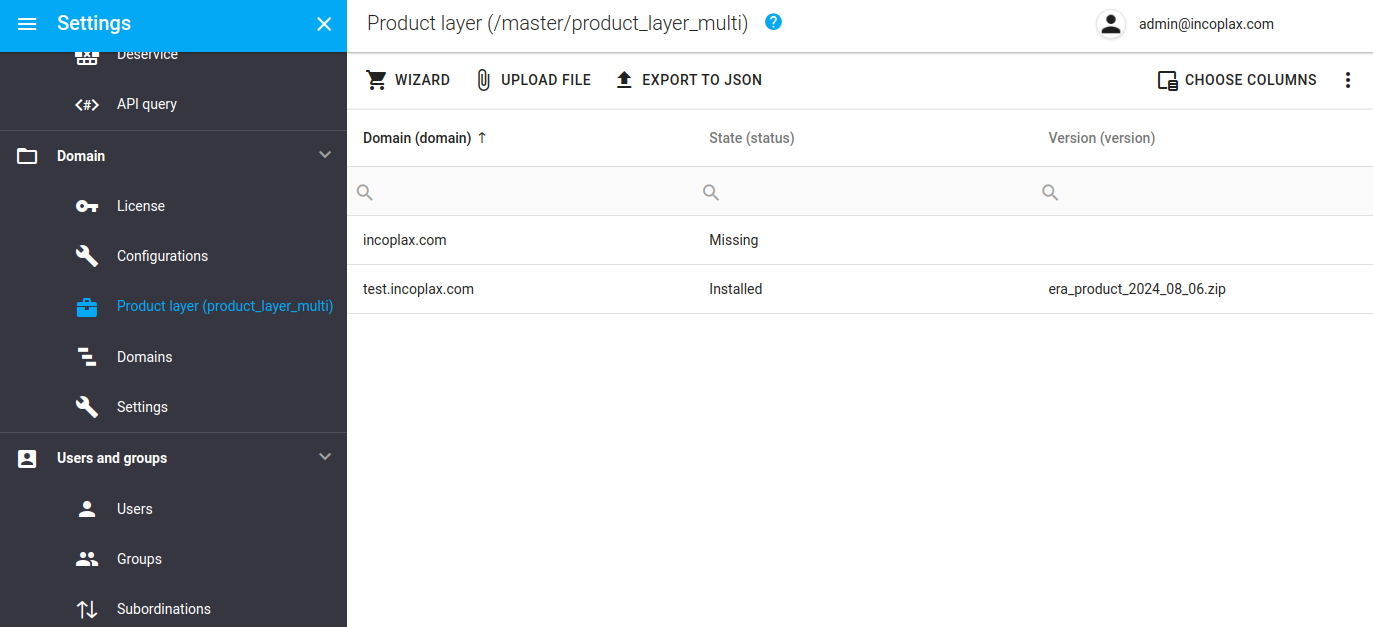
3.5) Go to one of the domains with a product layer installed.
To do this, exit the "Settings" application, select another domain in the upper right corner of the application or exit the application and log in to another domain.
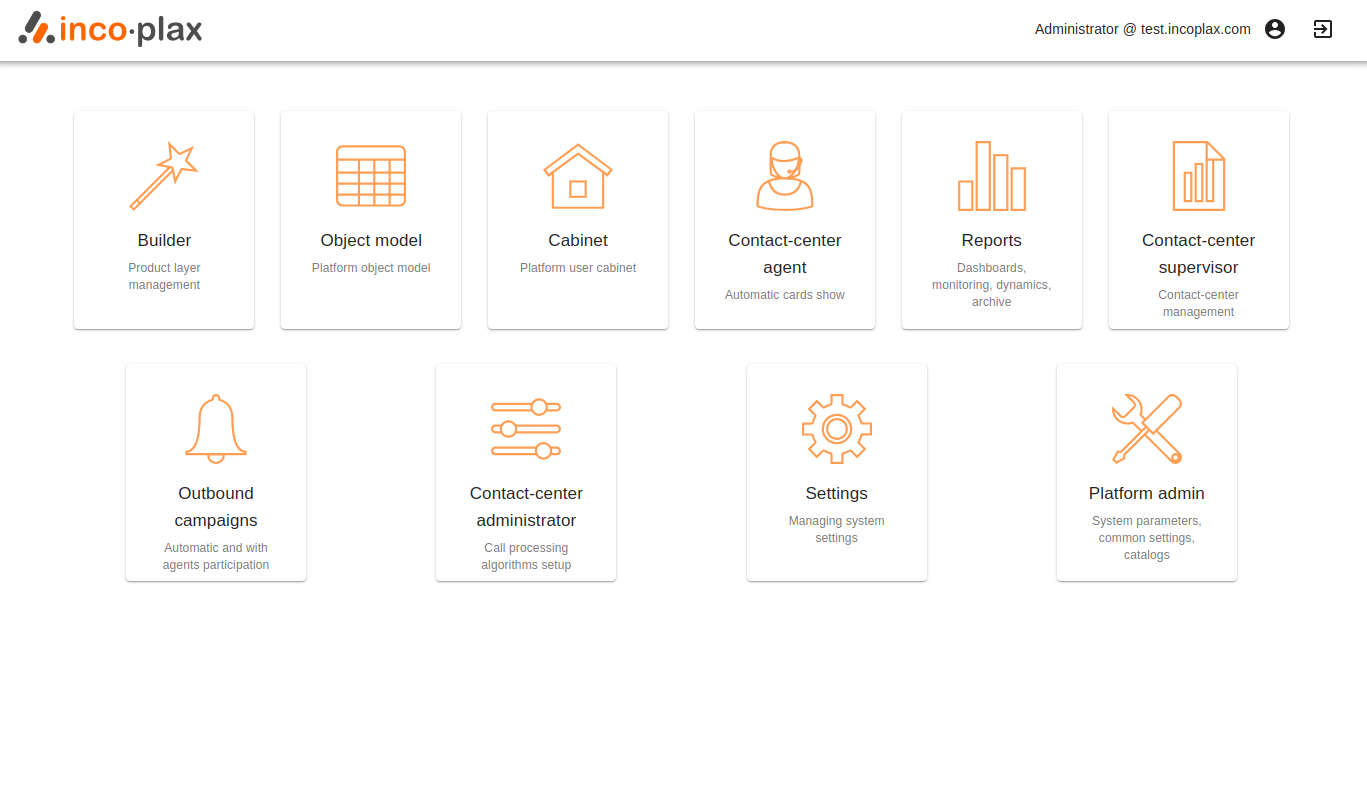
3.6) If the Builder application is not found in the list, in the Settings application, in the Other section, make sure that the tables in the Roles, Applications, Classes, and Microservices tools contain items in collections.
3.7) Open the Builder web application. In the "Microservices" section, make sure that the microservices are started and the next start time is up to date:
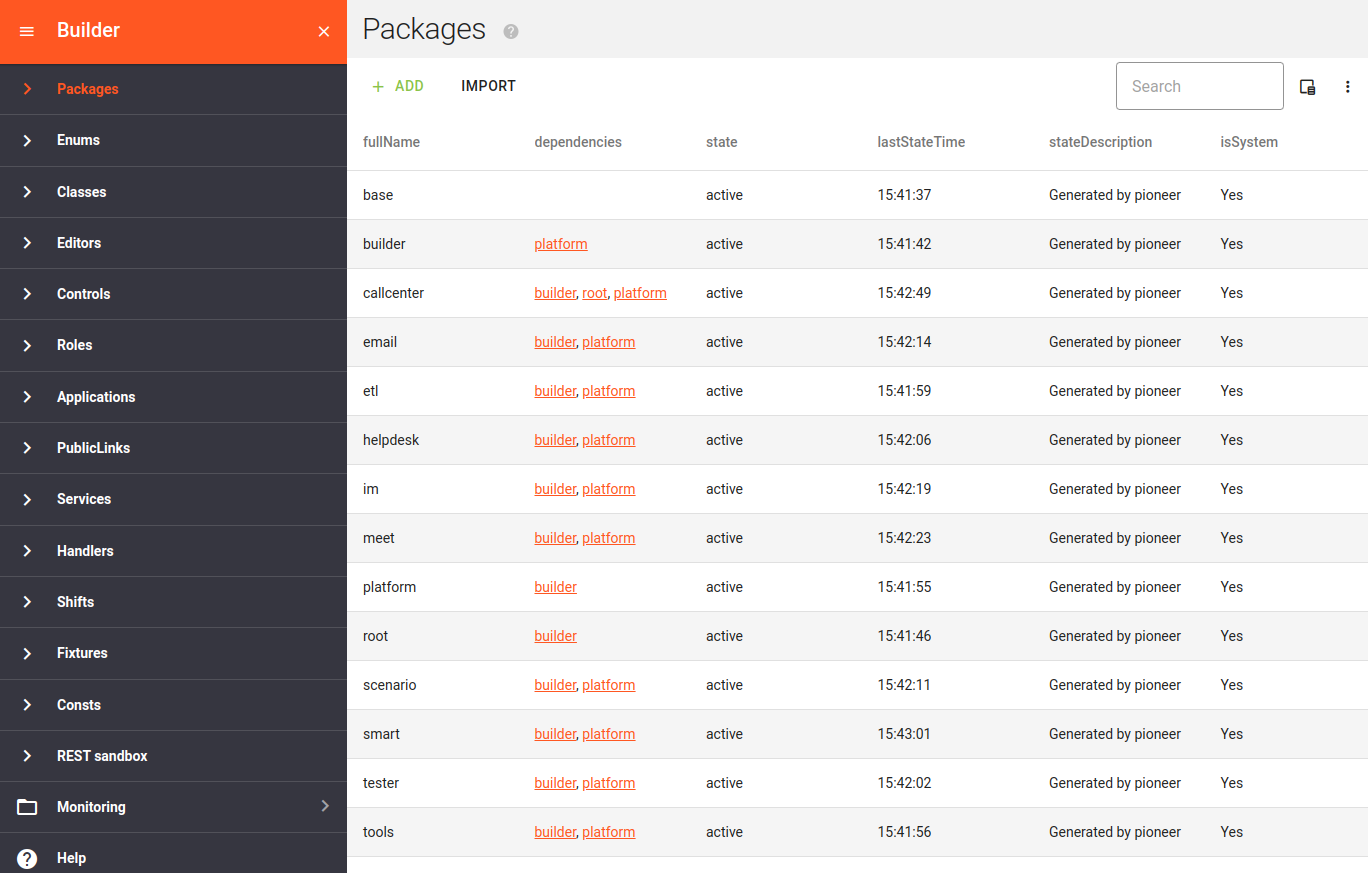
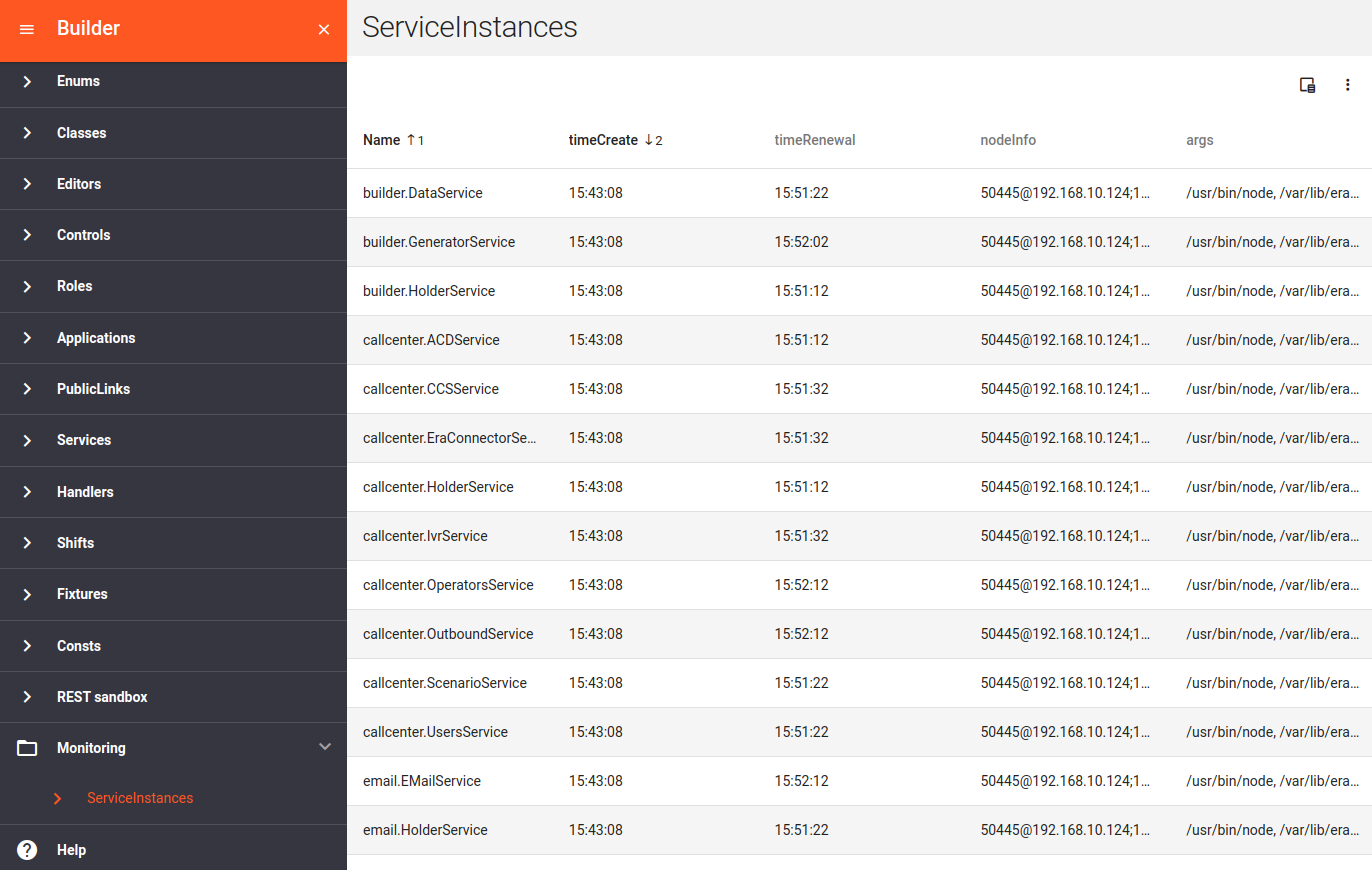
3.8) Open the "Platform Administrator" web application. In the "Options → System" section enable the options:
-
callcenter.monitoring.acd.enabled, -
callcenter.monitoring.connections.enabled, -
callcenter.monitoring.operators.enabled, -
callcenter.softphones.autoStart, -
platform.monitoring.hardware.enabled, -
platform.monitoring.software.enabled
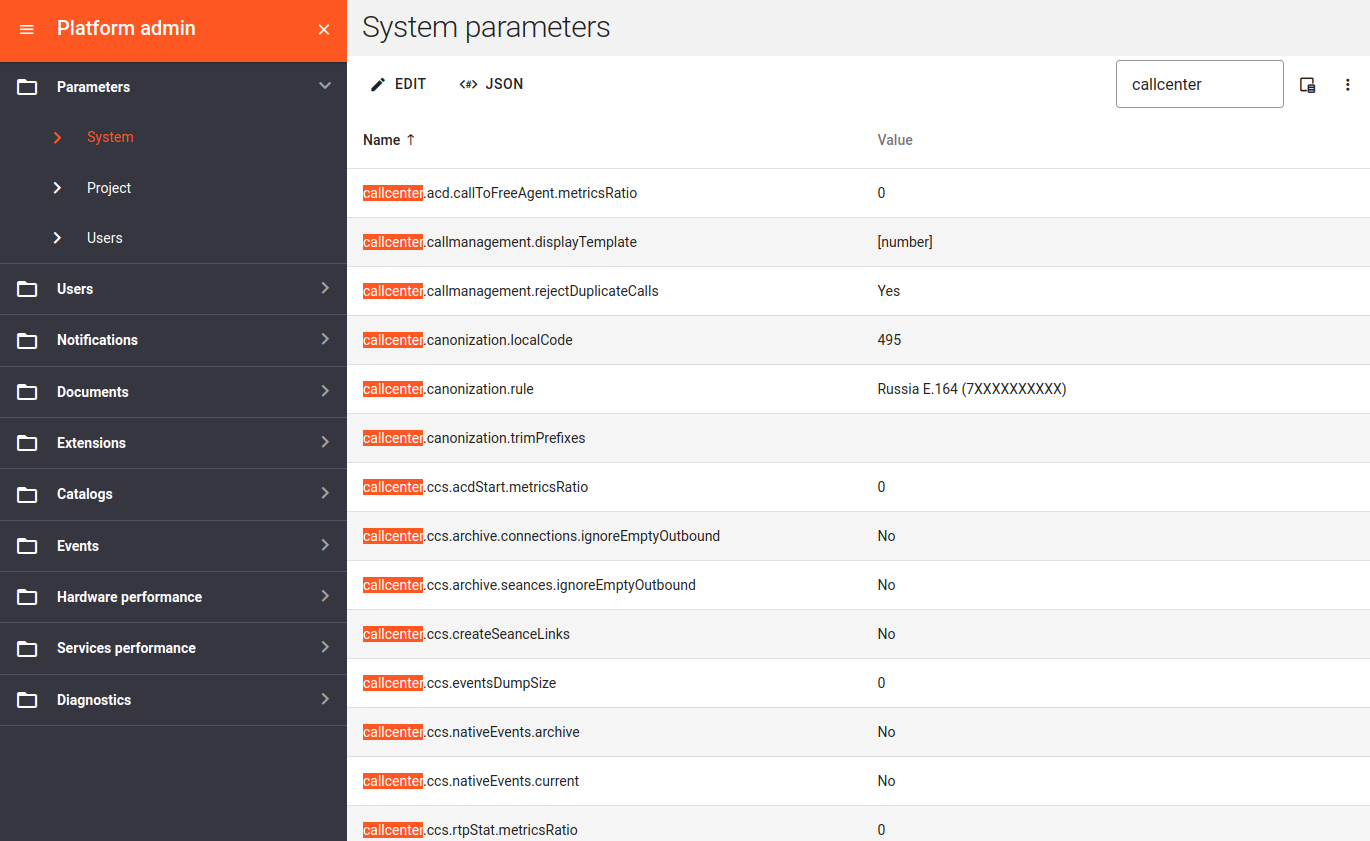
3.9) Open the Builder web application. In the Performance section, make sure that dynamic metrics are displayed and updated.
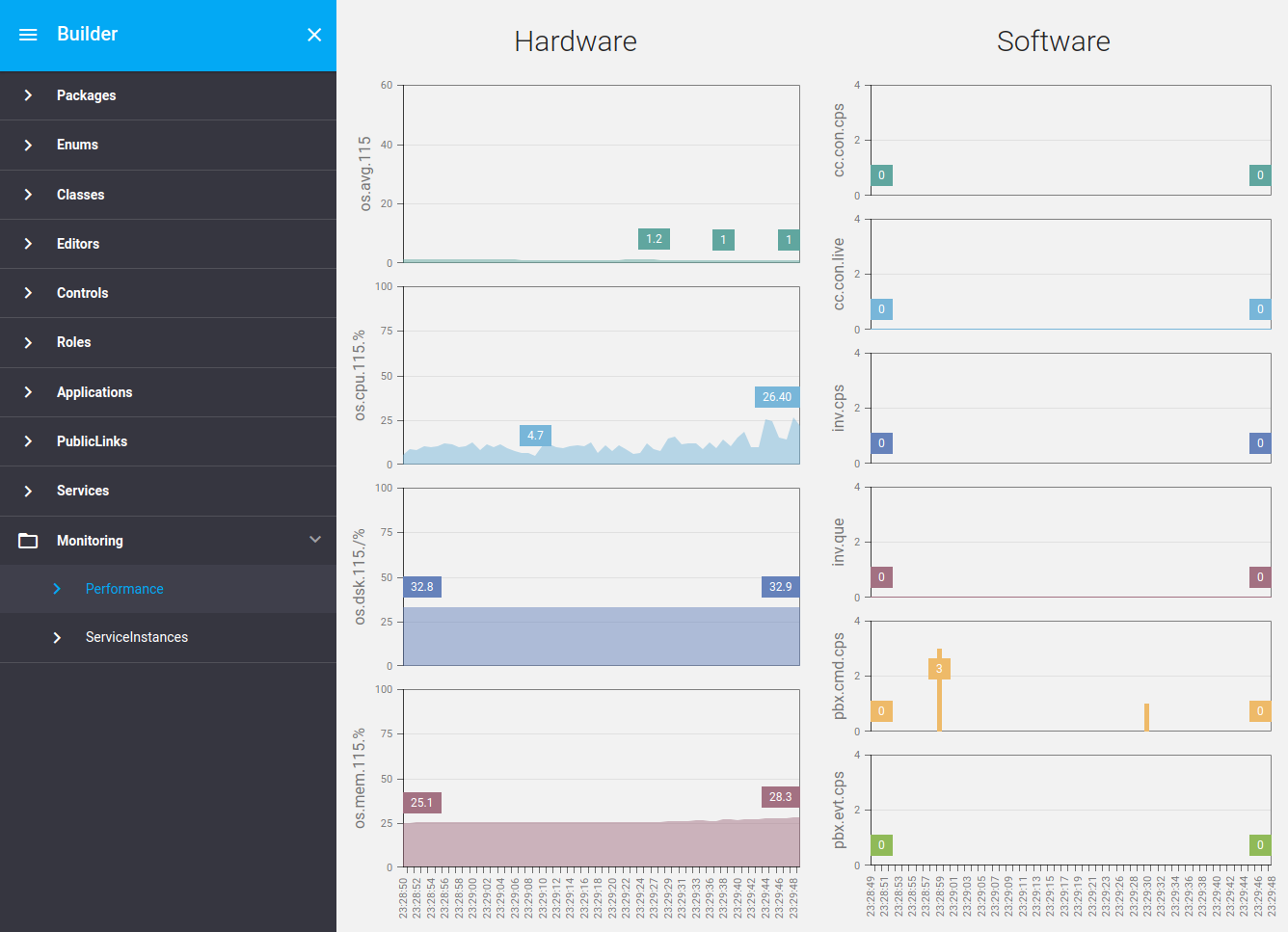
3.10) If the telephony settings have been made and the handsets have been registered by this point, then open the web application "Reports" and make sure that the indicators on the dashboards change during calls.
3.11) Authorize to the master domain under an administrator account and verify in the API Query section that the system does not generate any warnings.
The product layer is deployed in the work domain!