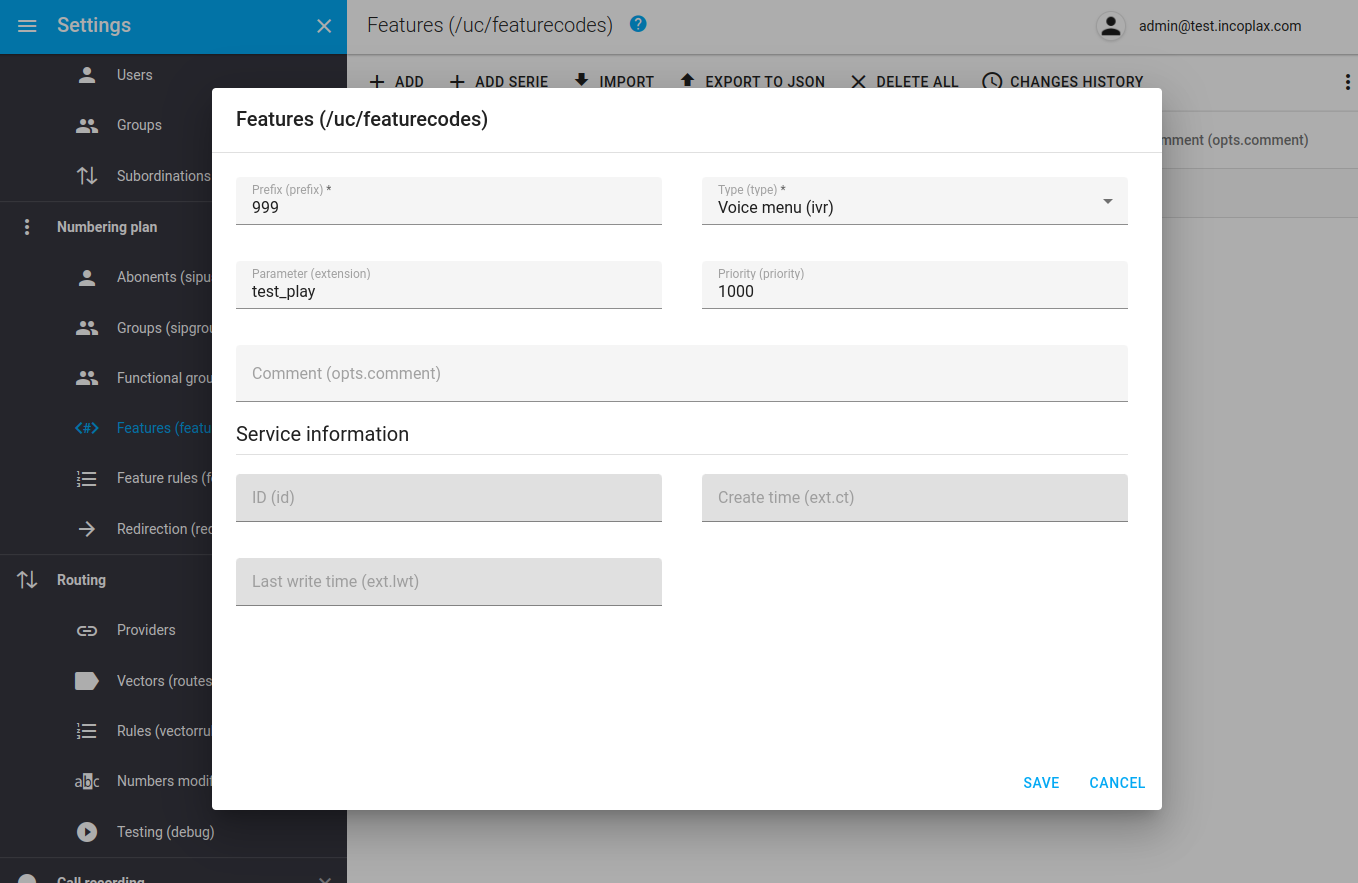Setting up telephony for the first call
Overview
1. Launching the Settings application"
1.1) Open a browser and enter the IP address of the server in the address bar.
1.2) Authorize in the master domain that was set during installation on the master server in step 7, under the admin account and a similar password:

1.3) Launch the "Settings" web application":
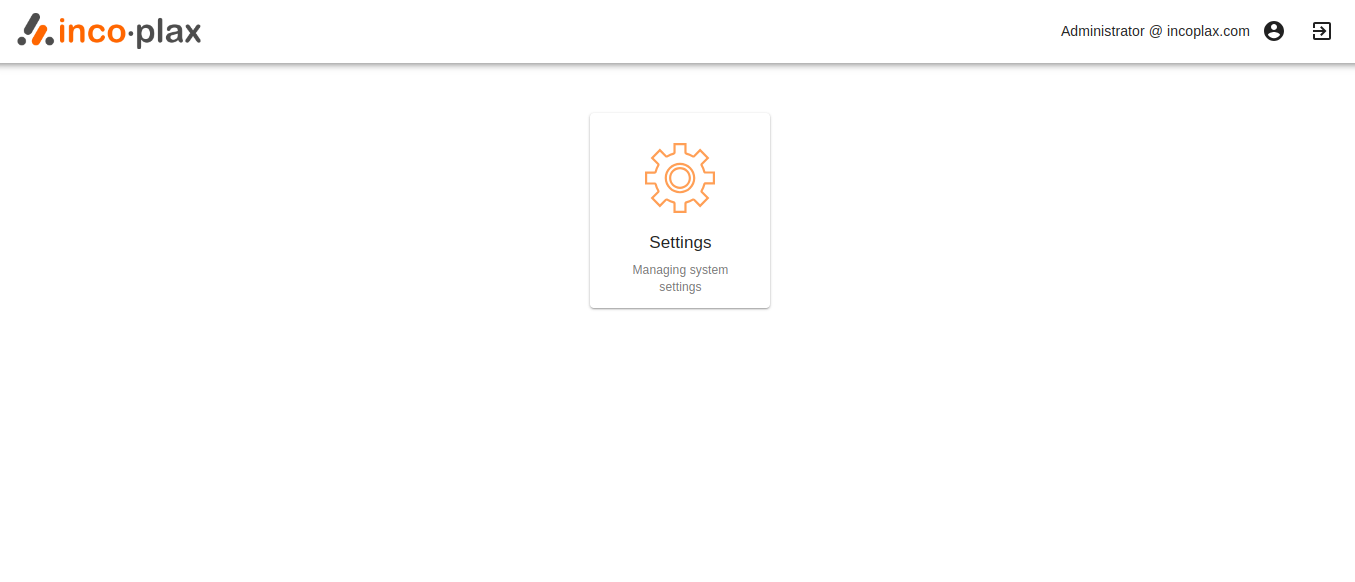
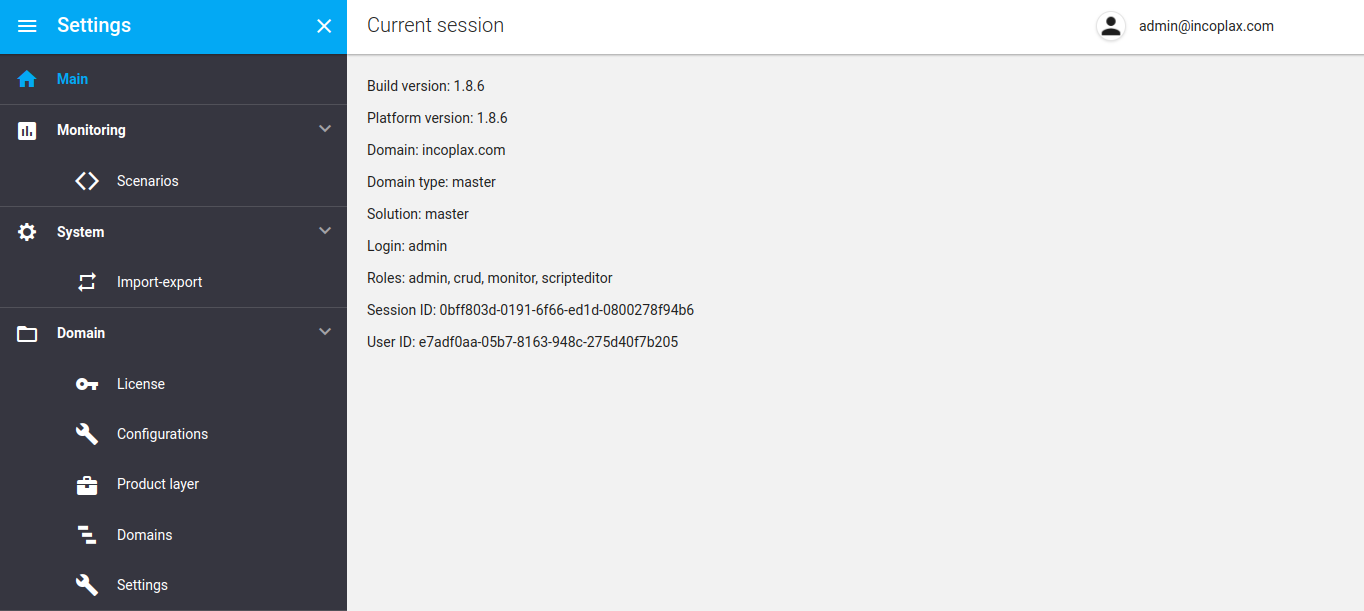
2. Creating subscriber accounts
Open the section "Number plan. Subscribers (sipusers)".
Create three accounts: 101, 102, 103 with identical number, name, login and password settings:
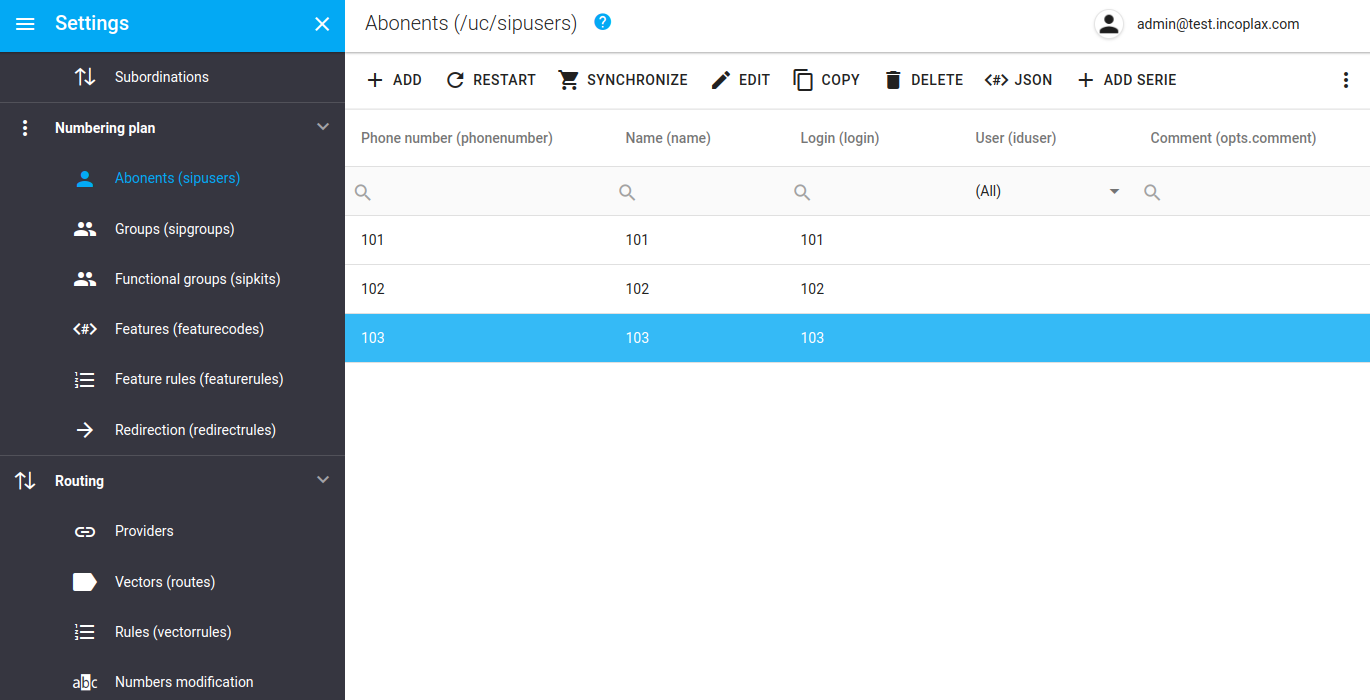
3. Creating a provider account
Open the "Routing" section in the left menu. Providers (providers)".
Create a telephony provider account as shown in the screenshot.
In this example, the provider is registered by the system to itself as a subscriber account 103.
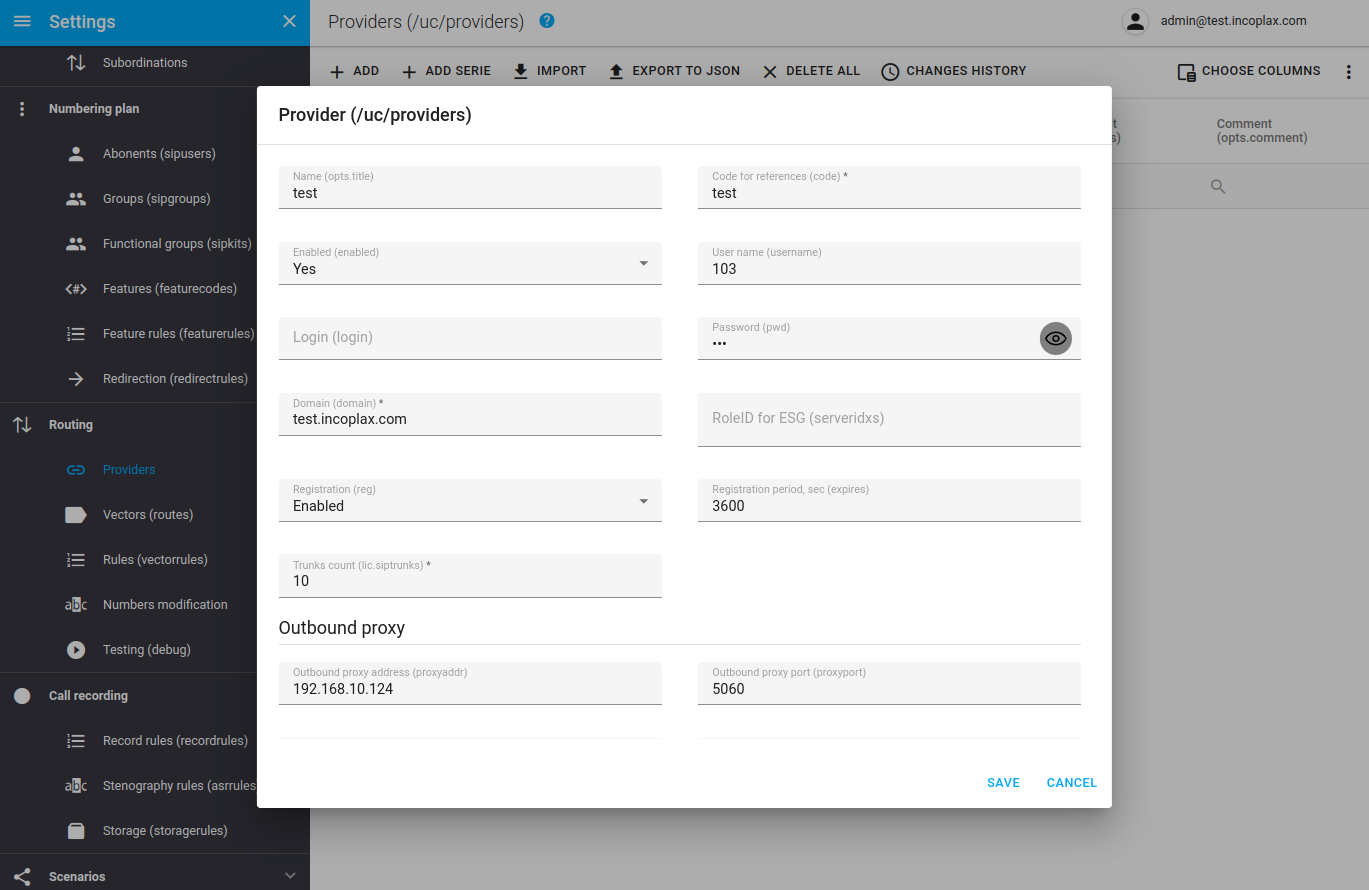
4. Creating routing rules
In the left menu, open the "Routing. Rules (vectorrules)".
4.1) For calls to internal numbers by mask 1XX:
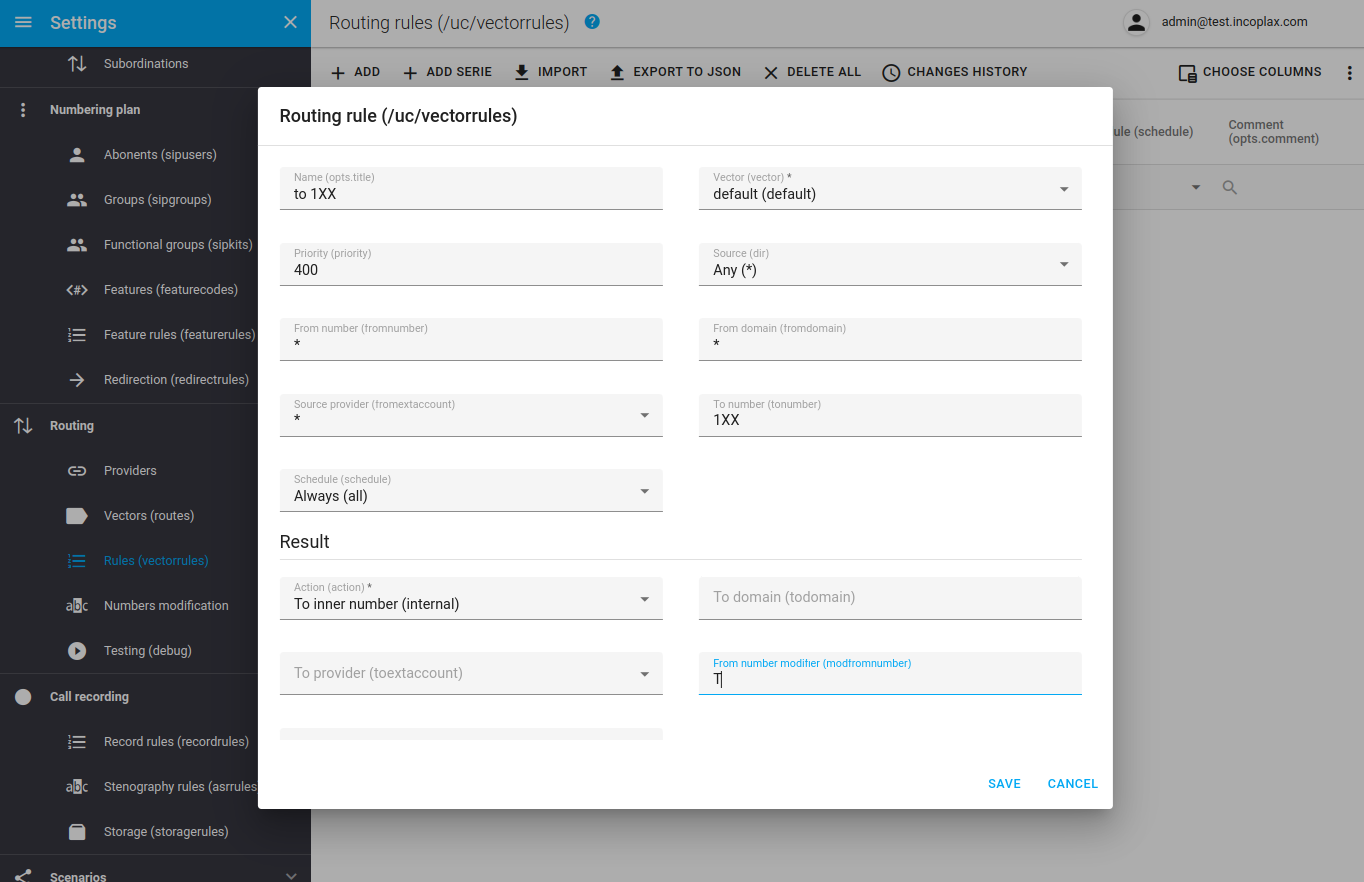
4.2) For calls to masked voice service scenarios 9XX:
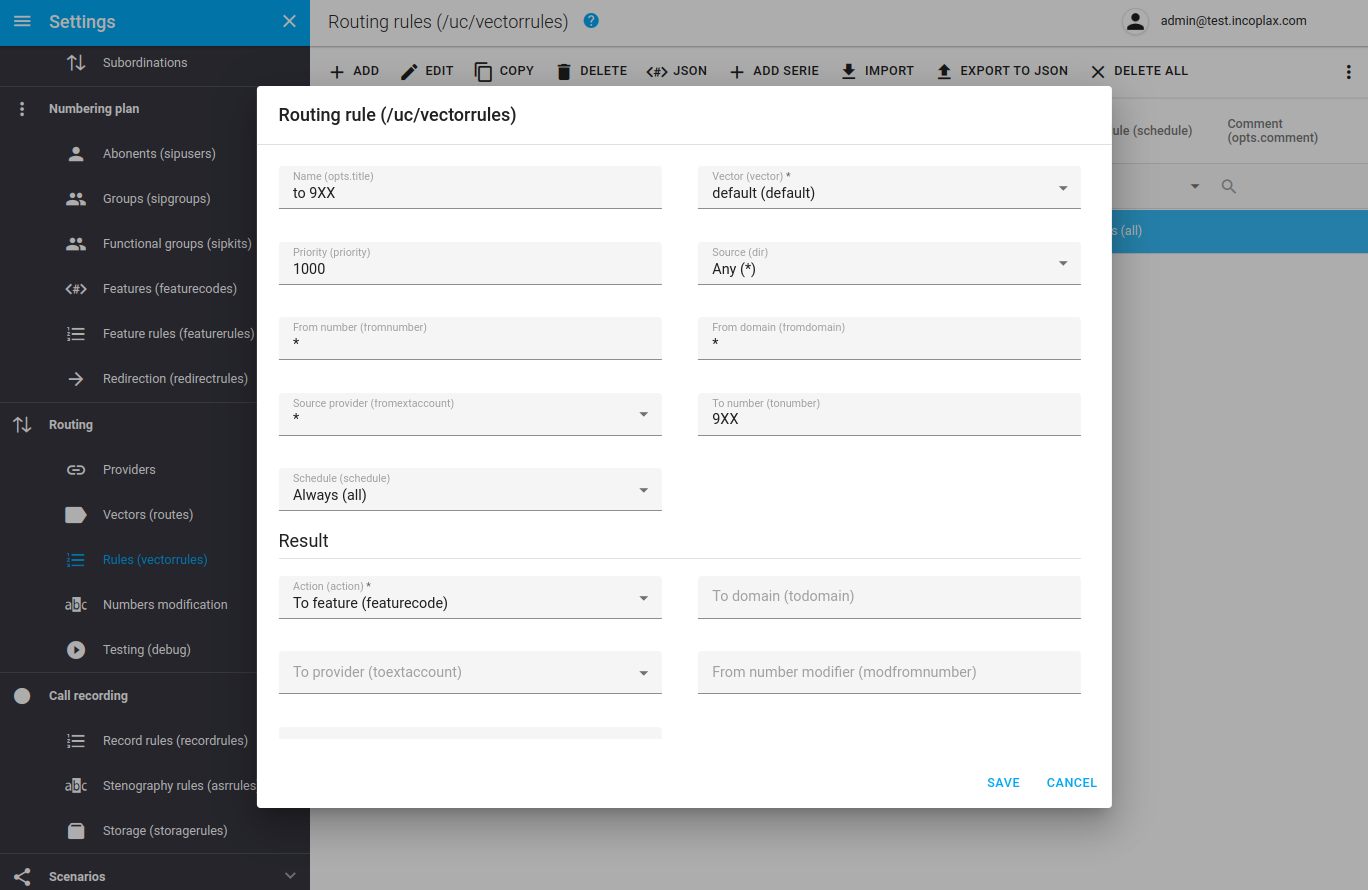
4.3) For masked calls to telephony providers XXXXXXX:
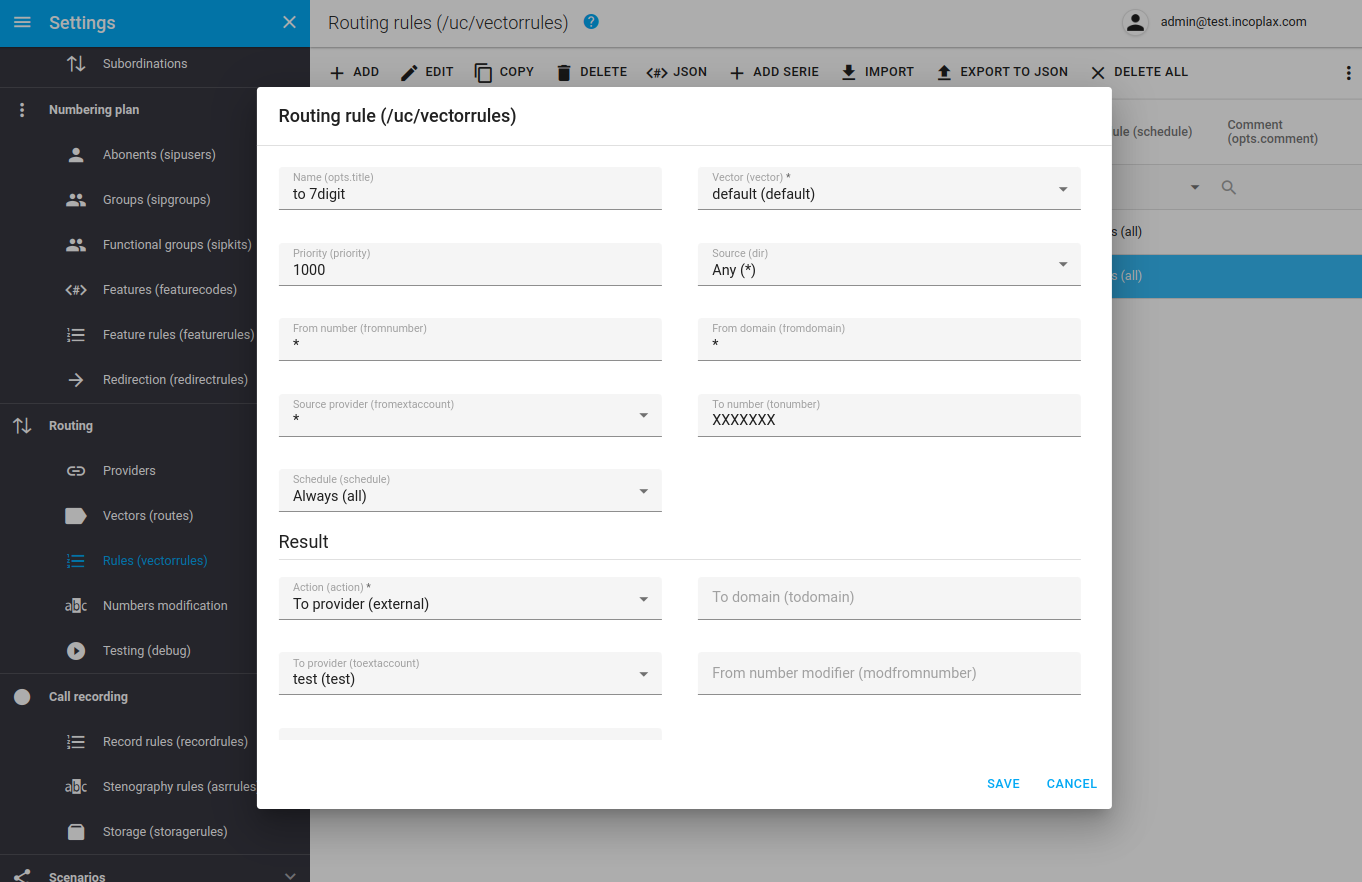
5. Creating rules for normalization of external numbers
Open the "Routing" section in the left menu. Number spoofing".
On the External Calls tab, create a normalization rule:
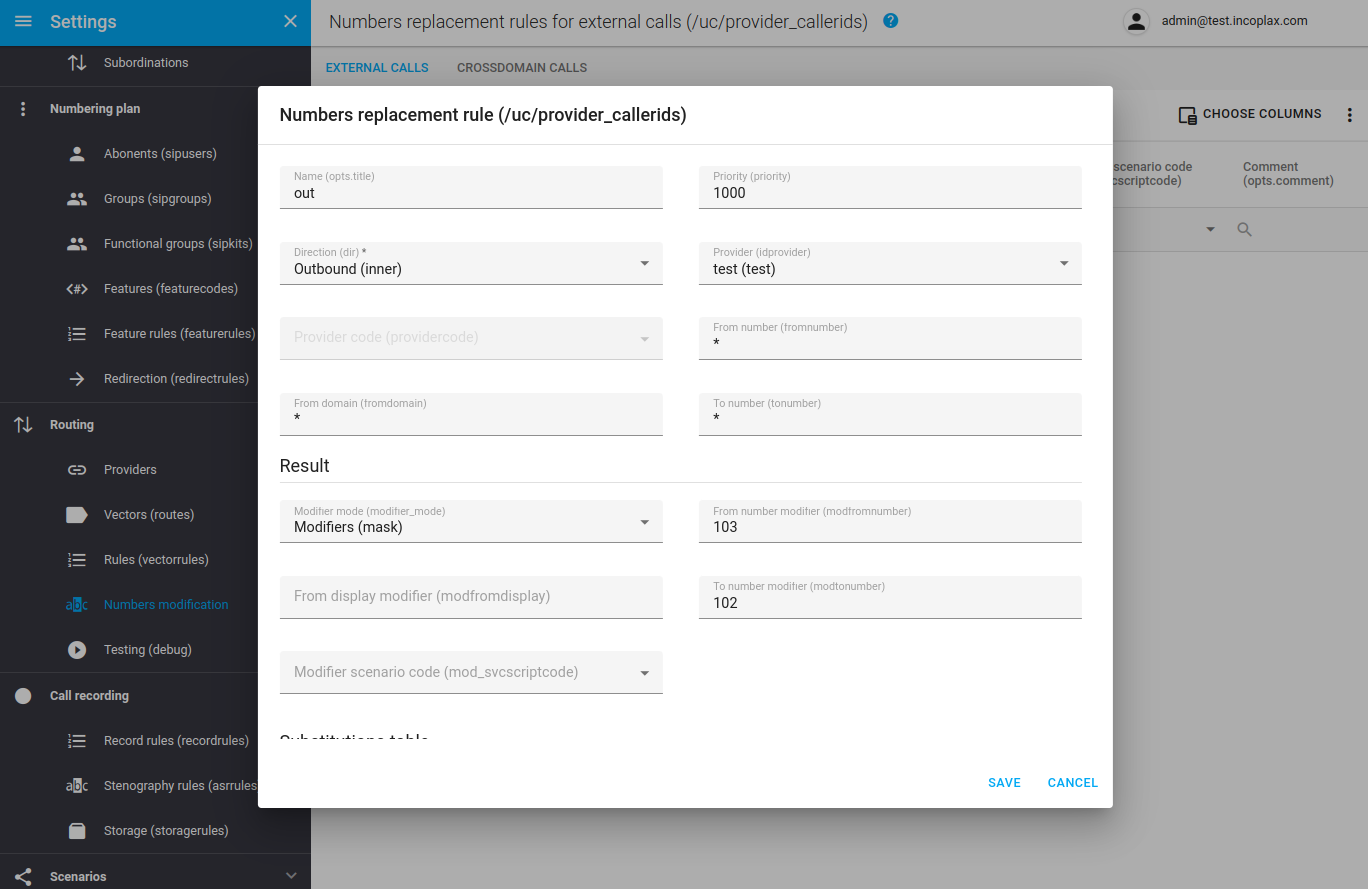
You can either set a mask to a provider code (the 'Provider Code' field) or specify a specific provider (the 'Provider' field) - one of the two.
The '*' mask binds the rule to all provider accounts in the current domain. To select a specific ISP from the list, clear the 'ISP Code' field'.
6. Scenario creation IVR
Open the "Scripts. Voice menus (ivrscripts)".
6.1) Add a script and give it a name and code:
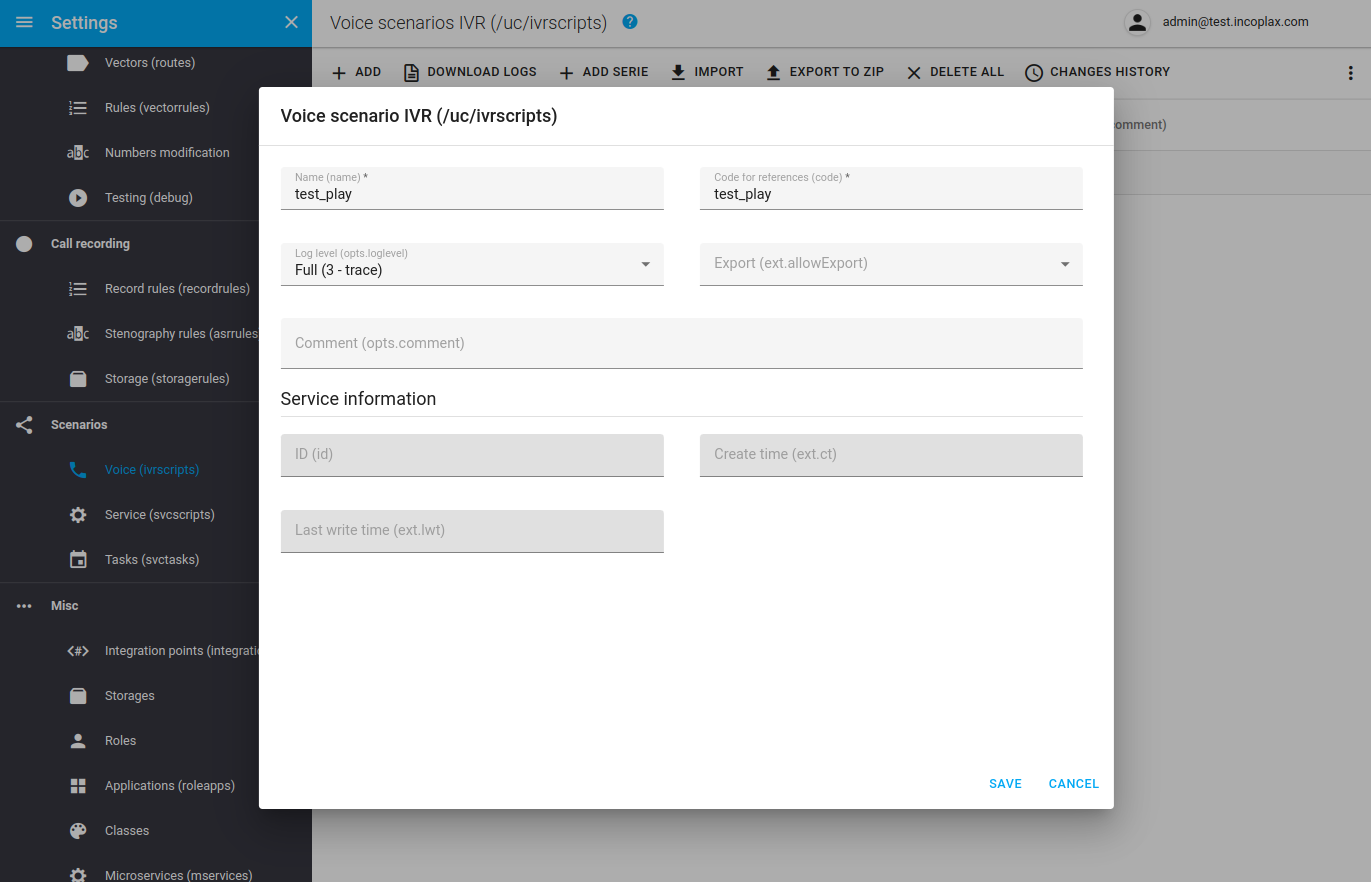
6.2) Open the script for editing:
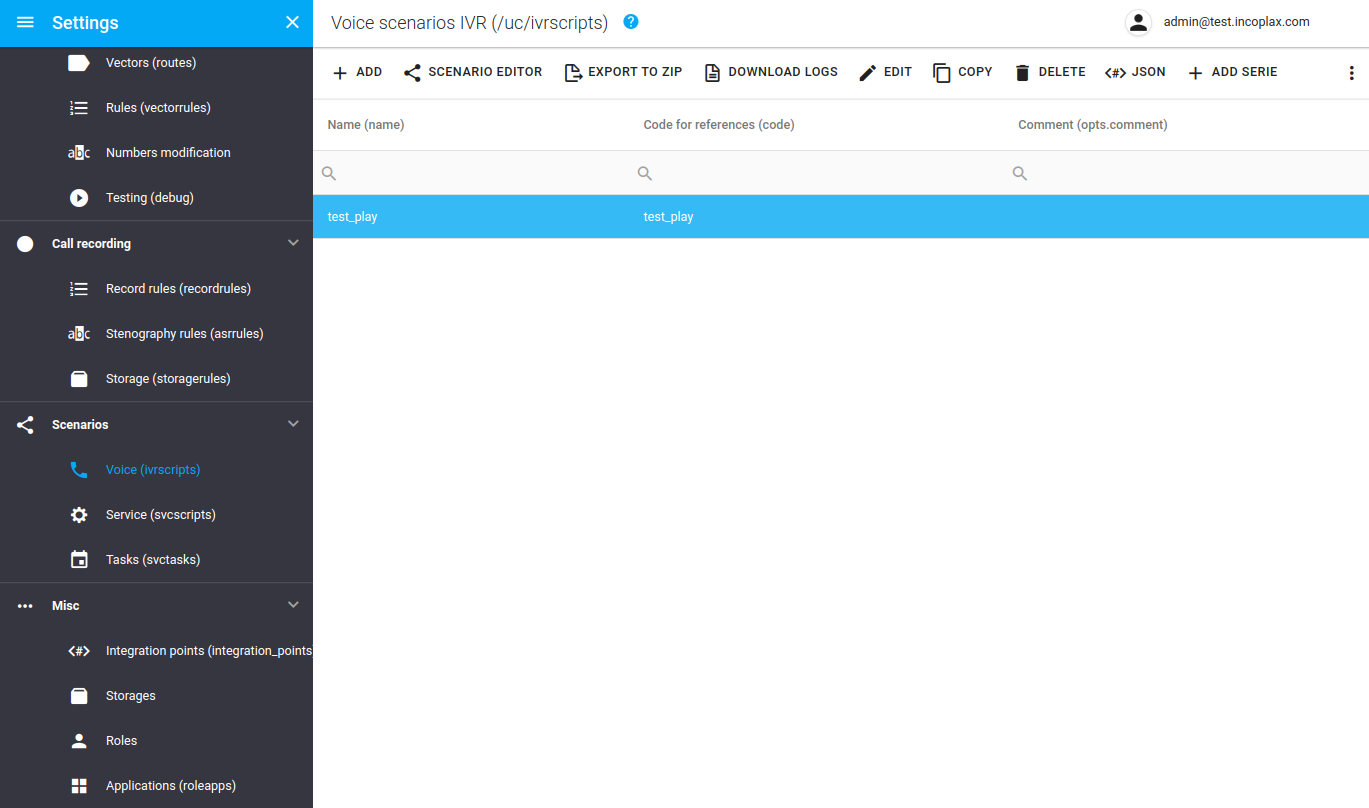
6.3) Add a Playback component:
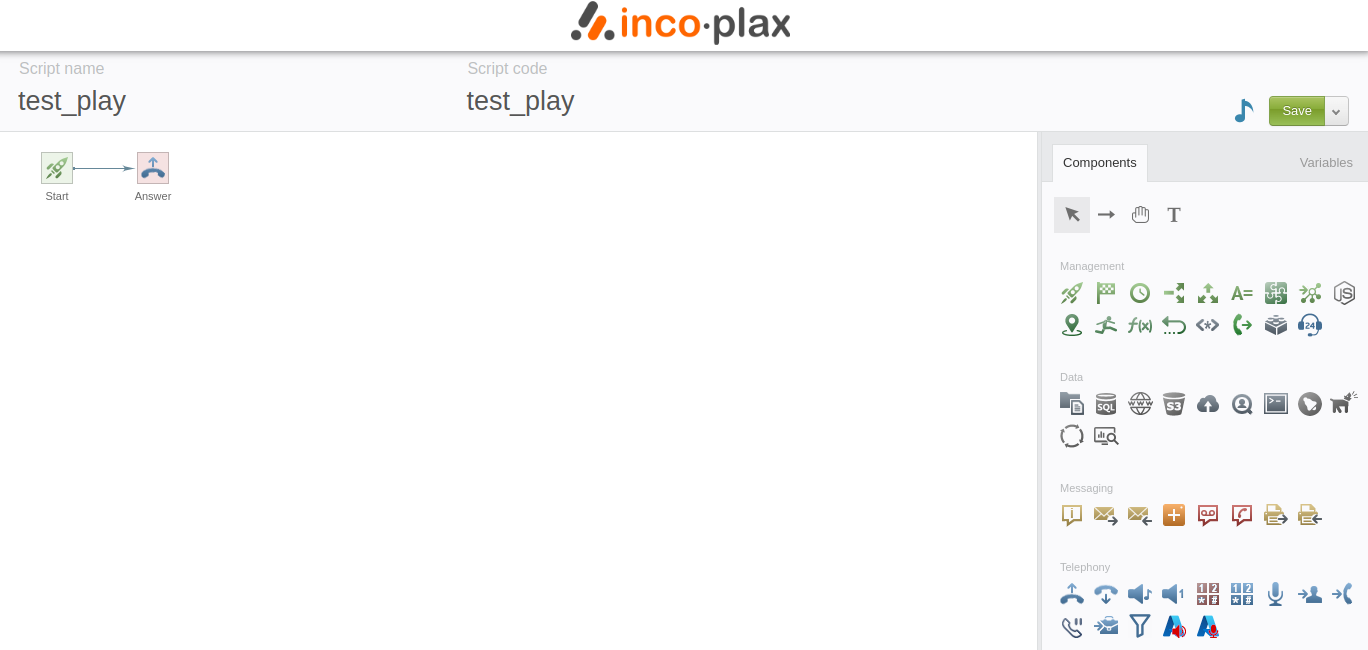
6.4) Merge branch transition (Ctrl+mouse), select it and then choose to fill the "File":
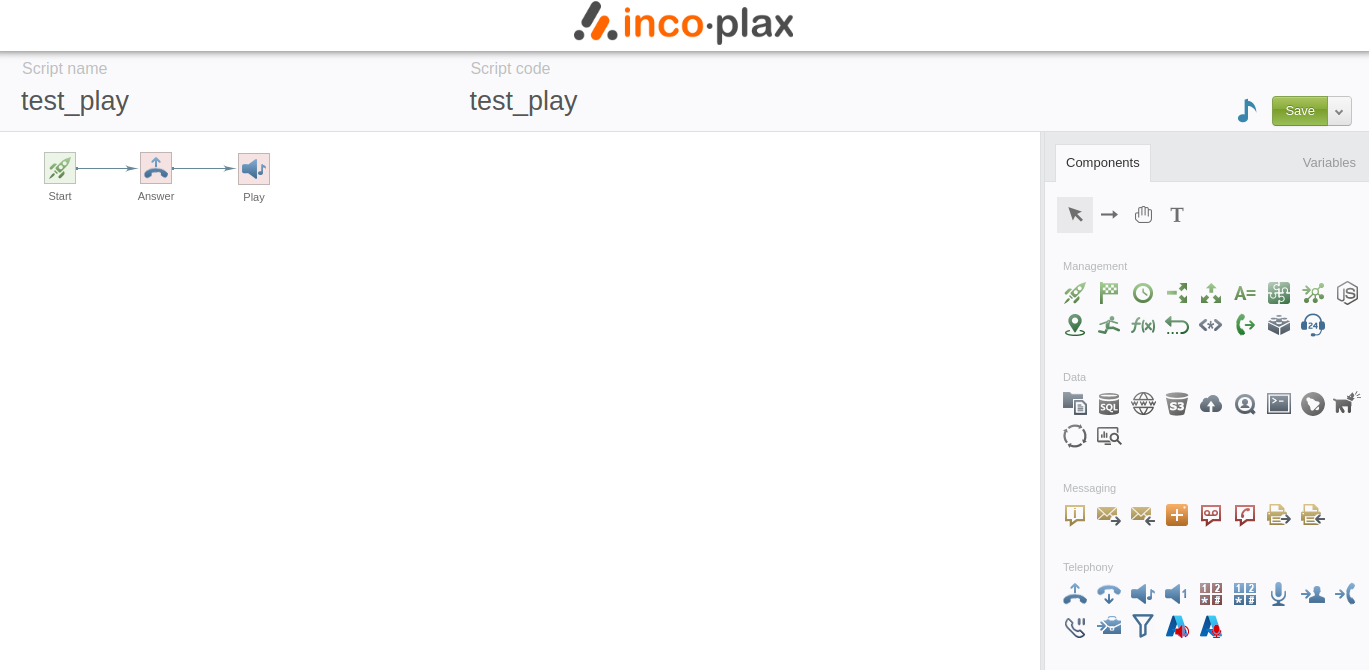
6.5) Add any mp3 file:
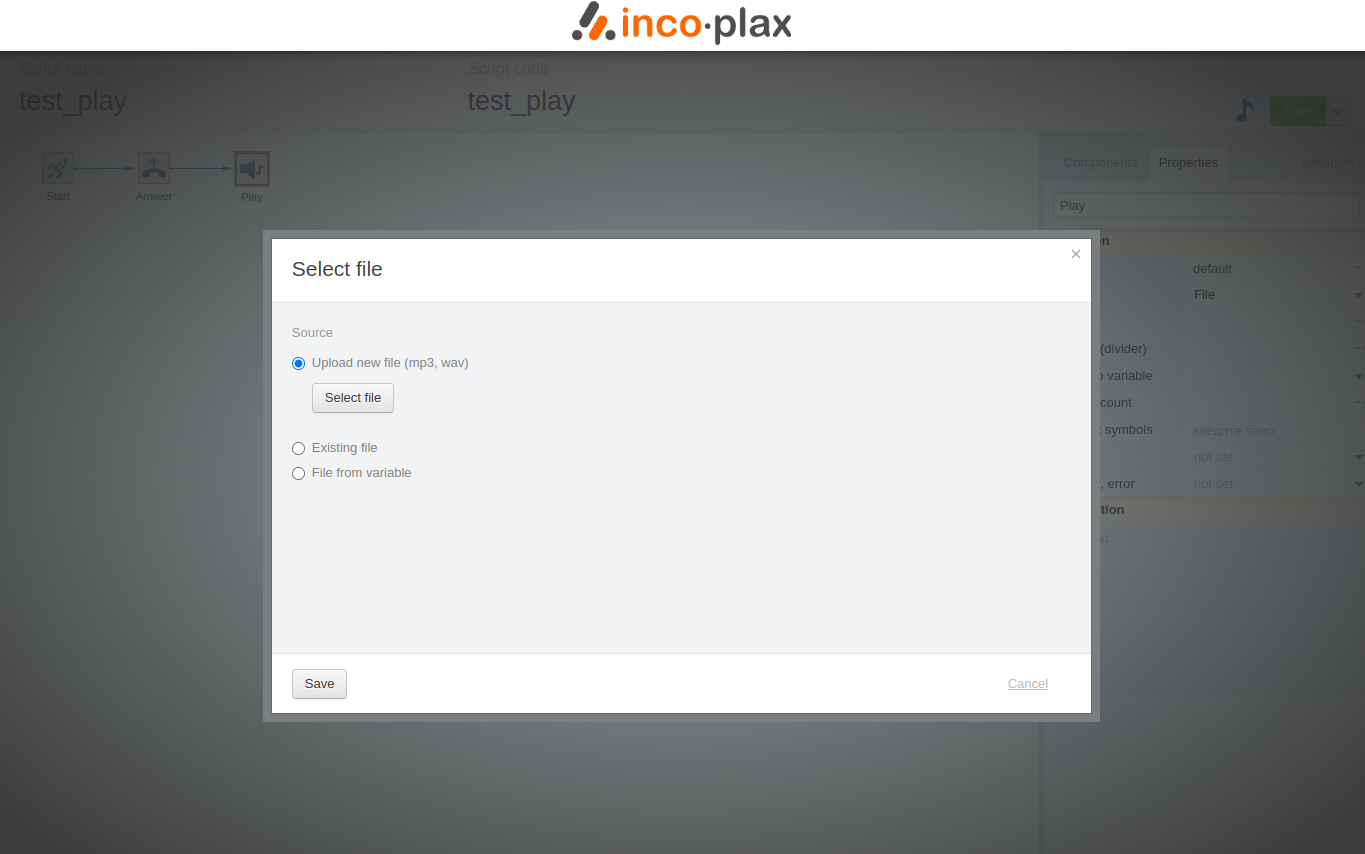
6.6) The file can be played back and checked:
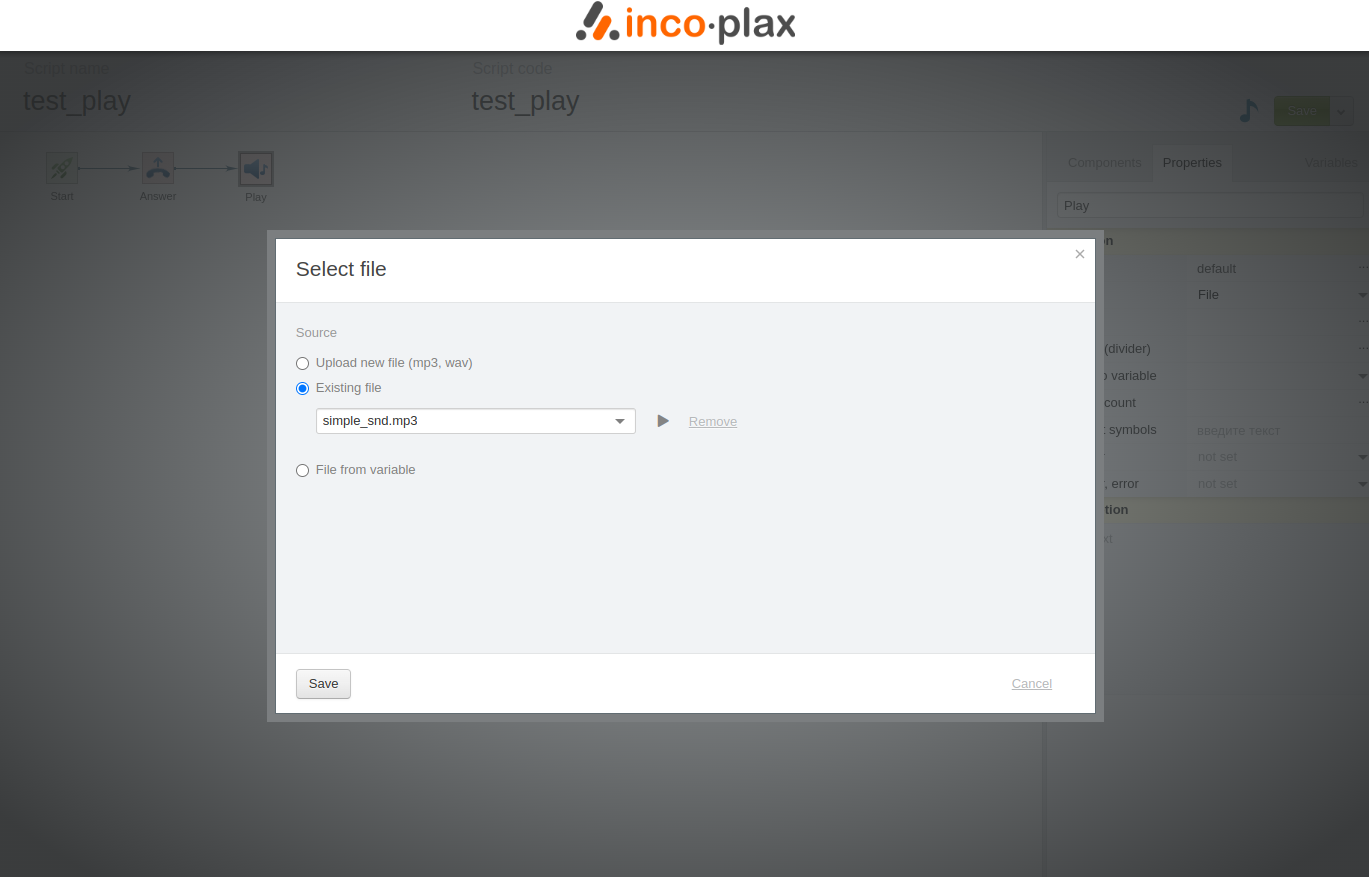
6.7) Close the window and save the script.
Phone Setup
Configure two phones under accounts 101 and 102 following the example shown in the screenshot:
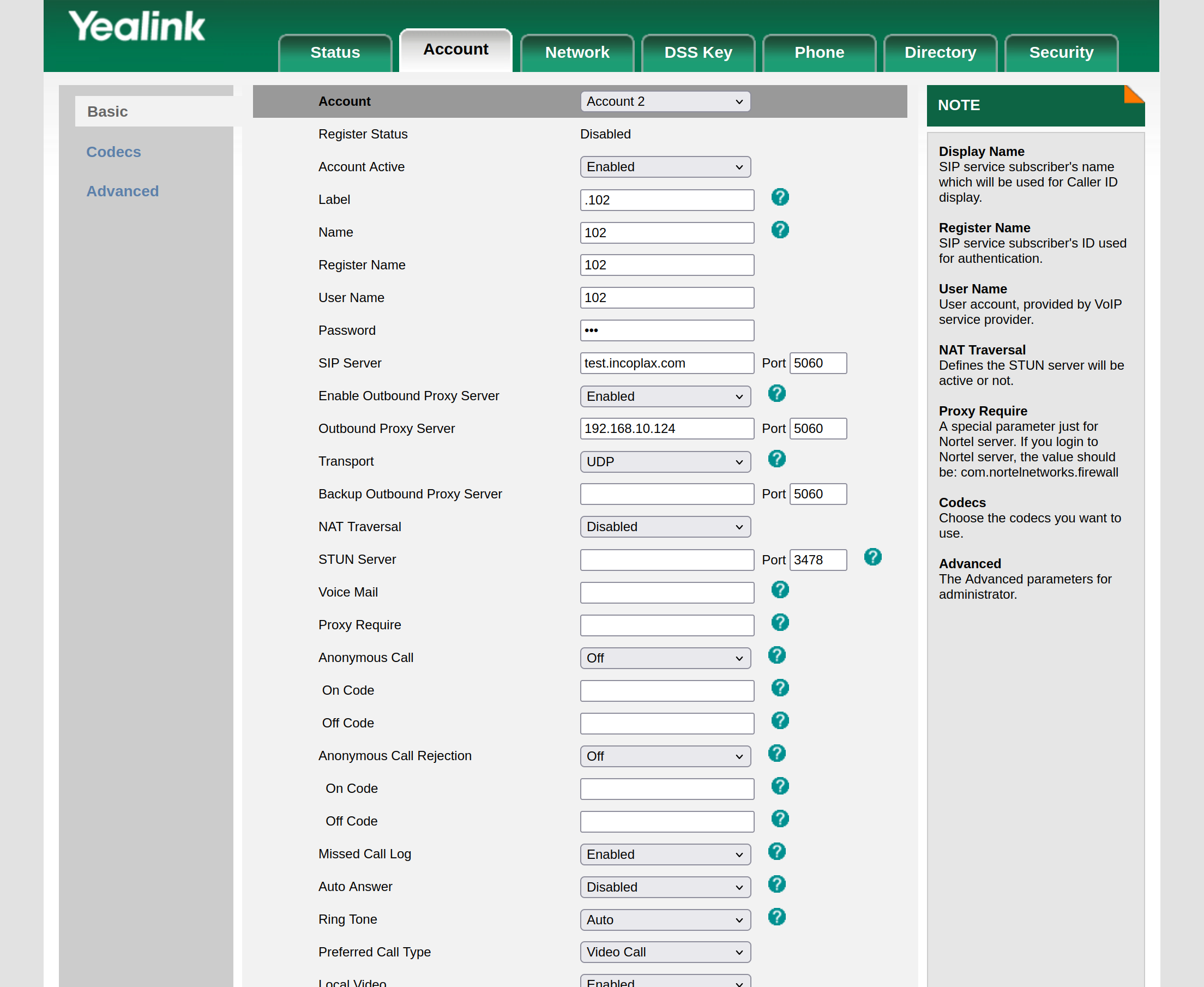
The following settings must be configured: username, login, password, sipserver, outbound proxy server, port
The domain is ready to make the first calls!
Tests
Test 1. Internal call
Dial 101 on the first phone and press call. The second handset will ring.
Pick up the phone and respond with your voice.
Hang up the phone.
Test 2. Call to script IVR
Dial 999 on the first phone and press call.
You will hear a melody added to the script.